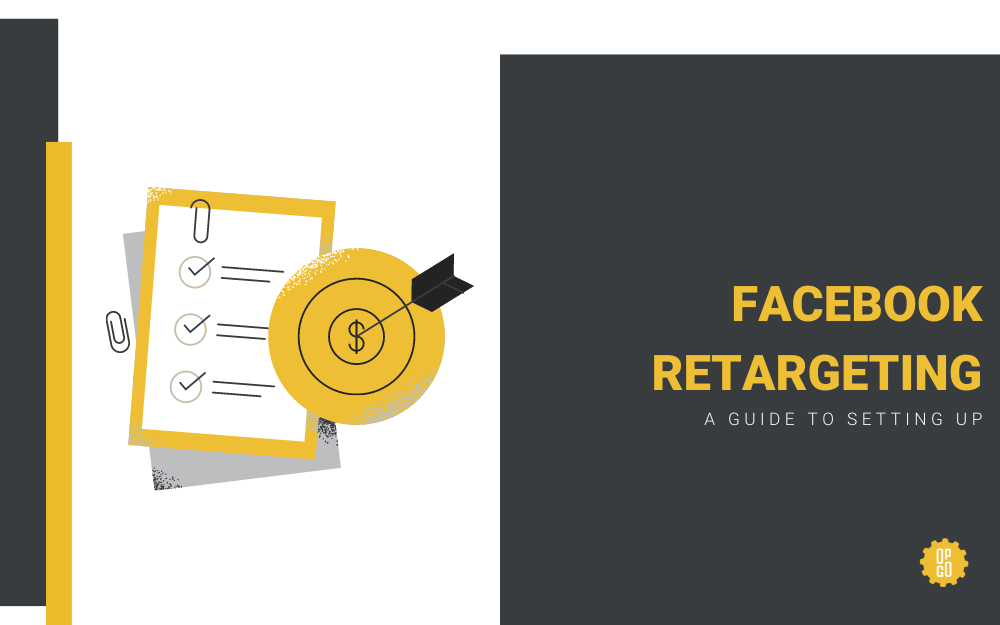HOW TO USE YOUR FACEBOOK PIXEL
Facebook retargeting can be used in many different ways, depending on your objective. For example, you may want to target all visitors to your website, or only to those who did not sign up for your newsletter or make a purchase. Retargeting to those who did not convert requires more than one pixel to be set up–one for targeting “page visitors” and a separate one for targeting “confirmation pages”. Once you have both set up, you can create a rule to target all users except those who have completed the conversion.
Basically, you’ll determine your objective, set the pixel on your site and set up a custom audience. Custom audiences in Facebook need to build up to at least 100 people before you can start retargeting. (If you are planning to do a retargeting campaign, you will not be able to do it unless you have all of these things set up and the audience already built.)
FACEBOOK PIXEL SETUP
The following lists the steps to setting up remarketing for all visitors to your website. Once you walk through this process, you’ll have a better understanding of how it works and can then take it to the next level. In Ads Manager, get the Facebook pixel and place it on the website.
How to install your pixel code (All steps are easy to follow via Facebook pixel setup):
- Copy the base code
- Paste it into your website
- Add Events (Use the Event Setup Tool)
- Verify Pixel
USING GOOGLE TAG MANAGER TO PLACE THE PIXEL
Instructions for placing pixel in Google Tag Manager:
Note: You cannot run ads until the audience is at least 100 people.
The maximum time you can retarget is 180 days (6 months).
Create your custom audience in Facebook Ads Manager.
Check if your pixel is working.
Navigate to the web page the pixel was placed on. Then come back to FB Ad Manager and drill into “Pixels” (This menu option won’t show if you do not have any pixels set up.) If it’s working, the pixel will send information back to Facebook and you’ll be able to see activity in the Facebook Pixel page in your Ads Manager.
Your pixel’s status will also be set to Active. Keep in mind that the activity column reports all conversion events regardless of whether or not these events are associated with an ad.
Go to Audiences to view it and check to see when it has started to build.
FACEBOOK RETARGETING CAMPAIGN SETUP
The next step is to set up your campaign. During the set-up, you’ll be asked to choose an audience. Here is where you choose “Use a Saved Audience” and find your new audience in the list.
Additional Resources:
Goals for Facebook Campaigns
- Sell merchandise
- Keep your brand top of mind in an awareness campaign
- Cross-sell products
- Create a promotion for new products to existing fans
- Use lookalike features to build your audience
- Get more subscribers
- Retarget to increase the frequency and share more info