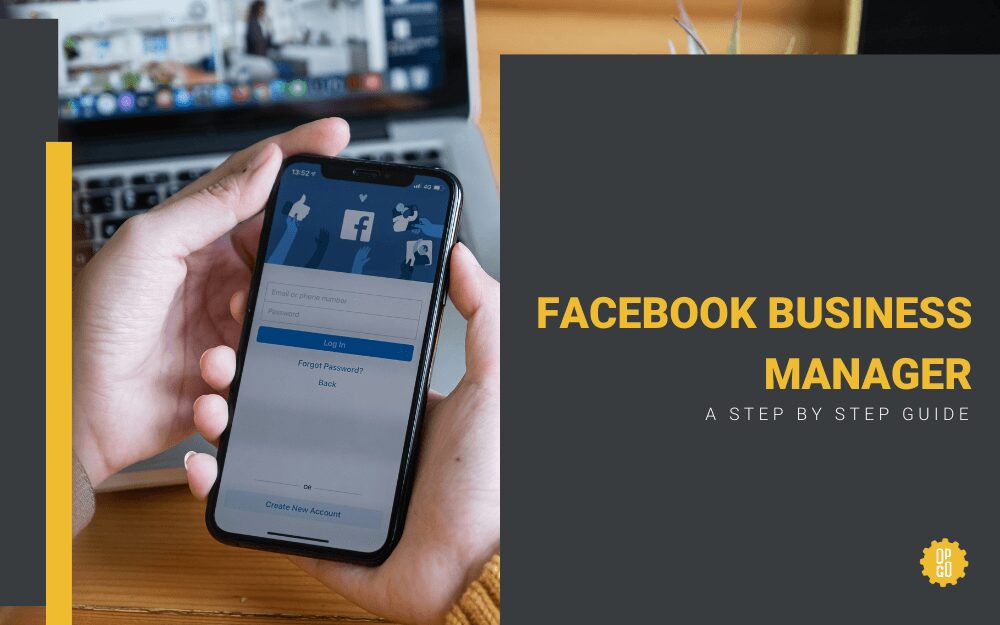How to Give a Partner or Agency Access
Not sure how to create a Facebook Business Suite and connect to Facebook Business Manager? Let OpGo Marketing teach you the steps!
Before we start:
- Confirm that you have a personal Facebook account set up. This account will need to be linked to your business manager account in order to verify identity.
Otherwise, sign up for Facebook here. - Verify that your partner has a Facebook Business Manager account. Make sure to acquire your partner’s/agency’s Facebook Business ID. Make sure to keep this number, it will be used later, and it’s crucial for giving access.
Creating a Facebook Business Manager Account
- Go to business.facebook.com/overview and create an account
- Input your business name, this will also be your account name.
a. Input your name and the email you use for your business, then click submit. - Next, fill out the business details section, then click the blue submit button on the bottom. *(Note, input data for your business and not personal location).
Giving Your Partner/Agency Access to Your Facebook Business Manager
- Go to https://business.facebook.com/settings/
- Verify that your business manager’s name is on the top left of the screen. (1)
- Go under the user’s tab, then select partners.
- Click on the left blue +add button that says “give access”.
- Select the option that says “Give a partner access to your assets”.
- You will now type in your partner’s business ID in the box (the one you may have gathered earlier). Click next.
- Under select asset type, select pages, click on the white circle next to the name, and then select “create ads”.
a. Give access to as many other of these assets as you would like. - Before saving, go back under the select asset type and click ad accounts.
Select the name again, and now click manage campaigns. Now, save changes.