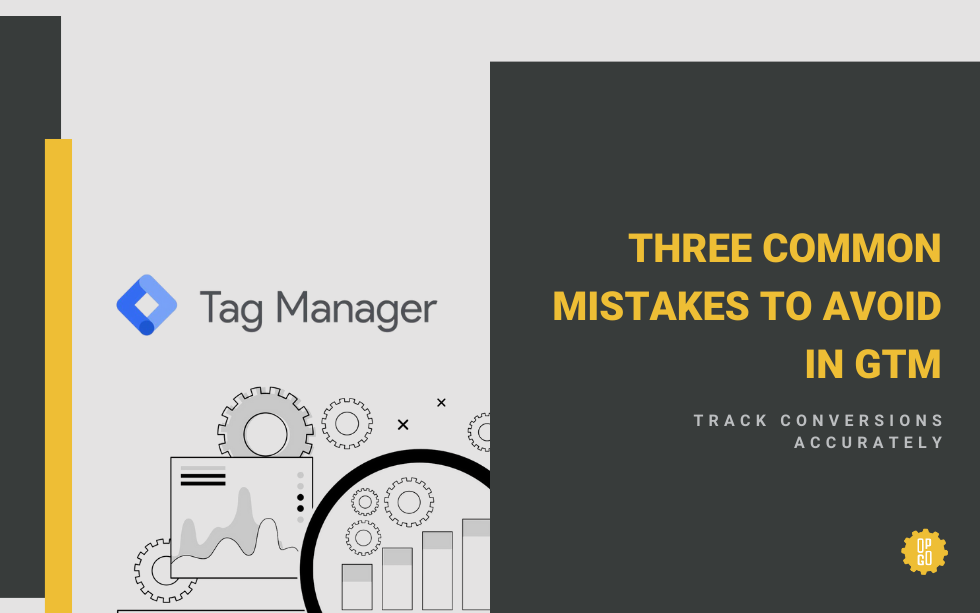Google Tag Manager is a powerful tracking tool with an extensive list of capabilities. While GTM’s flexibility is one of its most appealing benefits, proper setup comes with a learning curve. We audit our clients’ conversion setup as part of our digital marketing services. In those audits, we found three common mistakes in Google Tag Manager you should avoid.
1. Including both GTM and GA4 codes on a website
If you are using Google Tag Manager to send events to GA4, you don’t need to add the Google Tag (gtag.js) from your GA4 account to your website’s code to track data. This can create duplicate page view events and inflate your reports.
Instead, you only need to install your Google Tag Manager code (or plugin) on the backend of your website. From there, create a GA4 configuration tag in GTM using the measurement ID from your GA4 account. The trigger for the GA4 configuration tag should be “All Page Views.”
Once you have your GA4 configuration tag set up, you can reuse that same tag as you create new GA4 events. As long as you are sending events to the same GA4 account, you do not need to create additional GA4 configurations for new events; you can choose the one you already set up from the dropdown menu.
2. Misuse of Click URL vs Page URL
When Page URL and Click URL are misused, conversion counts are often much higher or lower than you expect them to be. Page URL and Click URL are variables you can use to tell GTM when to trigger an event. They are especially useful when you want to track certain clicks, for example a “contact” button. But what is the difference between Page URL and Click URL?
- Page URL is the URL of the page a user is currently viewing when they engage with something.
- Click URL is the URL of a button or link that someone clicks on.
Here’s an example:
Let’s say a website’s product page is example.com/products, and you want to know when a user clicks a button to contact you. The link embedded in your “contact” button might be something like example.com/contact.
If I am on the products page and I click the contact button, the Click URL would be example.com/contact. The Page URL is the page I am viewing when I click this button, which is example.com/products. To fire an event when someone clicks on the contact button, I would create a click trigger that fires only on clicks when the Click URL is example.com/contact. (Note–this trigger would fire on any contact button on the website that points to this URL, not just the product page. Limiting events to only fire on a certain page is possible, but we won’t cover that here.)
In many cases, we see that someone has mistakenly used the Page URL variable instead of Click URL. What happens in this case?
If I tell GTM to trigger an event when the Page URL is example.com/contact, that event will fire for any click that occurs on the contact page–not on clicks to the contact page. This is a very different event, as someone could be clicking back to the home page or the products page, and Google is sending events for contact page clicks.
3. Failing to test in Preview Mode, DeBug View, and Realtime Reports
Google Tag Manager’s Preview Mode and GA4’s testing features act as a safety net for the infinite things you can get wrong in tag setup. GTM is a robust tool, and even seasoned users are bound to make mistakes sometimes. Additionally, every website is different, so tag setups that are considered simple might not fire as expected. We’ve had many clients come to us with conversion tracking issues that could have been caught sooner or avoided altogether if the tags were thoroughly tested before they were published.
It is best practice to test new tags in all the tools that are available to you before publishing the tags. If tags don’t fire as expected, that’s a signal that you need to investigate further before publishing on blind faith and finding errors in your data days, weeks, or months later. Google Tag Manager’s Preview Mode is the best place to start, but it’s not always enough. GA4 offers Realtime Reports and DeBug View while Facebook offers the Meta Pixel Helper. Always check if the destination for your tag has a testing feature, and if it does, use it!
Are you struggling with Google Tag Manager and conversion tracking setup? We’re here to help. Contact us to schedule a free audit of your current conversions–we’ll check as many as we can in 30 minutes and send you a report of what we find.