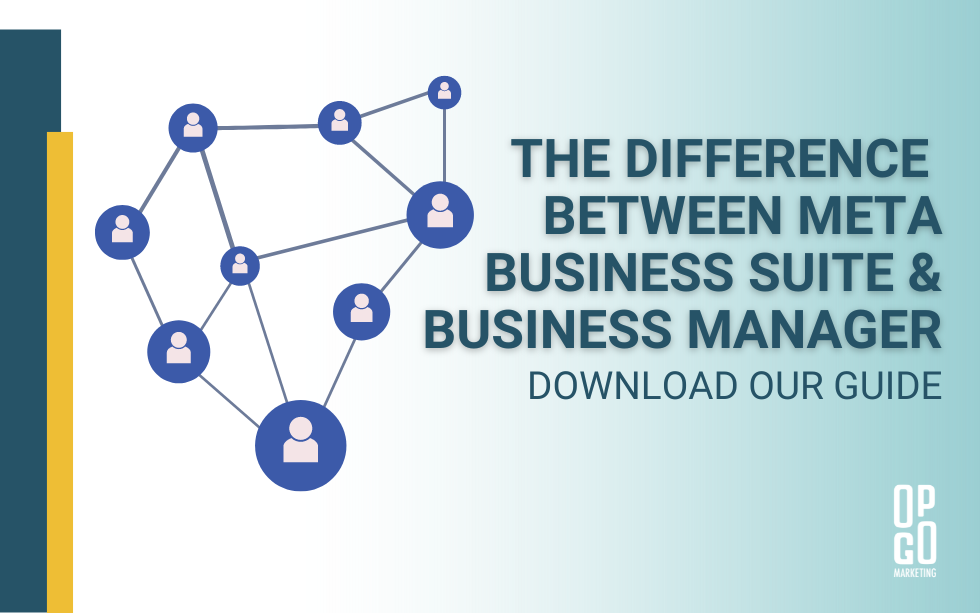It is important for businesses to know and understand the differences between Meta Business Manager and Meta Business Suite. Our goal is to highlight and simplify the differences so marketing folks (ours our yours) can get a full understanding of what each is best used for and hopefully save time when trying to give an employee, contractor or agency access. Check out this guide to help you add an employee or agency to your Meta Business Manager account.
Meta Business Manager
Think of Meta Business Manager as the back-end control. In a nutshell, it controls access to all assets (pages, ad account pixels) from a centralized location. It helps keep any personal accounts to be separated from business accounts. As the name clearly suggests as well, the Meta Business Manager tool also allows our clients to manage multiple Facebook pages at the same time, which include business assets, ad accounts, as well as Instagram accounts and product catalogs. By using Meta Business Manager, clients will be able to manage their entire online presence for free, and it is extremely easy to use and navigate.
The best way to give access to a Facebook page, ad account, and billing is to go to the Business Manager Account. All businesses should have this account–assets are associated to the business manager account and is the easiest way to give and remove access to the accounts. The way to navigate Meta Business Manager is simple and can be done in two steps. Step 1 is to assign the users, and then step 2 is to assign the marketing partner. Once you have given your agency “partner access”, their agency can give individuals access on their team. If a business wants to assign employees, they need to go to “People”, to share the assets. Under “Facebook Page” and “Ad Account”, search for the asset and simply assign it. However, if you have not set up a page or an ad account, you need to do that first before you can assign it. The “Billing” tab is in a separate area, and it is located on the left side. Under “Facebook pixel”, once that is set up, it needs to be placed on the client’s site.
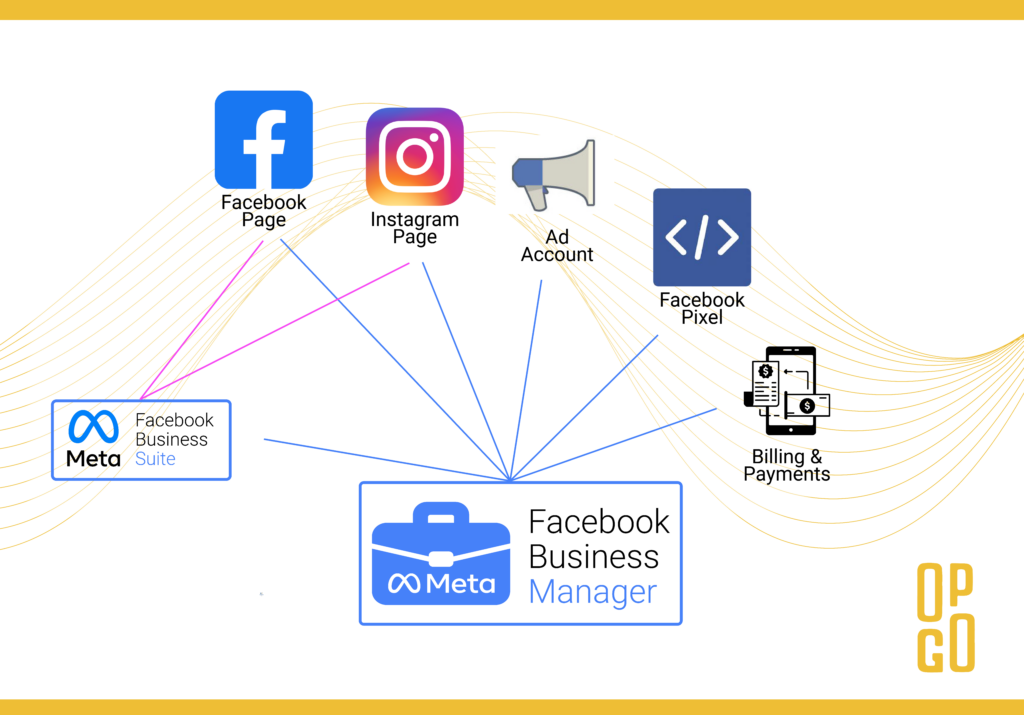
Meta Business Suite
Meta Business Suite is the front-end management system. Meta Business Suite enables clients to view notifications, view and respond to messages, access account insights, and even create and schedule social media posts, stories, and advertisements. It makes it seem as if everything is here, in one place, but it’s not. And it’s very confusing.
For example, if you were interested in viewing all ad campaigns, you’d think the logical step would be to select “Ads”, but you should really select “All Tools”.
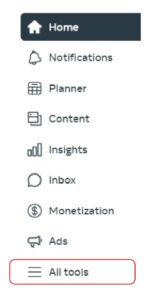
Once you select “All Tools”, you will see a huge menu. You’ll see the Advertise section has “Ads” and “Ads Manager”. Choose “Ads Manager” (not Ads). What most people don’t realize is that many of these “links” actually take you out of your Business Suite and into Business Manager. It makes it really confusing and many people get spun out and sucked into spending hours trying to figure out how to make changes to their accounts.
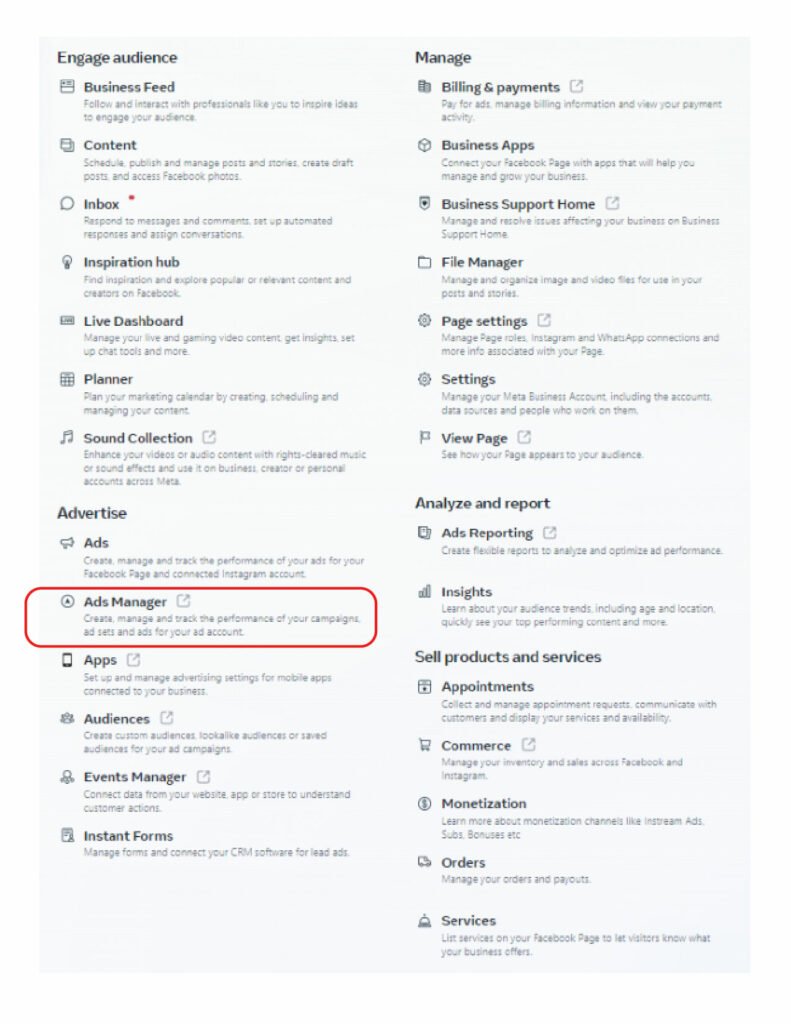 After choosing “Ads Manager”, you will find yourself inside your “Business Manager Account”. Anything with “manager” in the name is really managed through your business manager account”. If you are trying to add a person or partner to your Facebook page, Instagram page, Ad Account, Pixels or Billing, you can do it here. If you do not have a Meta Business Manager Account, you can set one up. Just follow this link to Create a Business Account in Meta Business Manager.
After choosing “Ads Manager”, you will find yourself inside your “Business Manager Account”. Anything with “manager” in the name is really managed through your business manager account”. If you are trying to add a person or partner to your Facebook page, Instagram page, Ad Account, Pixels or Billing, you can do it here. If you do not have a Meta Business Manager Account, you can set one up. Just follow this link to Create a Business Account in Meta Business Manager.